How to import CSV files into Domain Punch Pro / Watch My Domains for Windows
For Windows Versions
This section describes importing CSV data into the Windows versions of our domain management software. For the web server edition please see here.
Enable CSV Import
You can import CSV data into Domain Punch Pro, Watch My Domains Pro and Watch My Domains ISP. This is
normally done using the Import Domains ribbon-bar button. However, you have to enable
this from theApp Settings dialog.
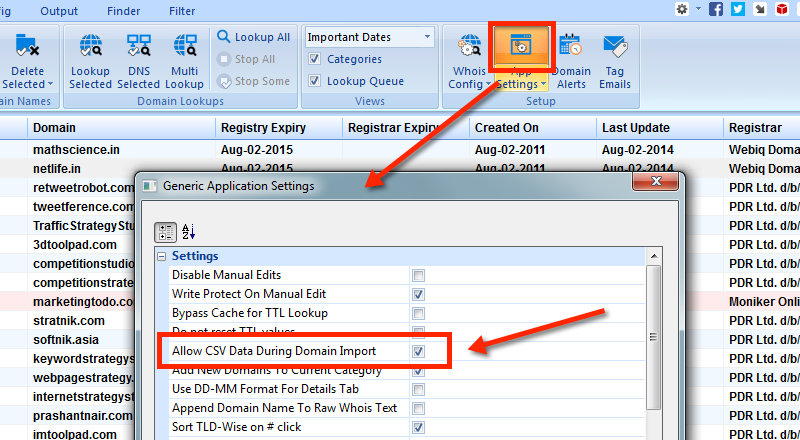
CSV File Format
- If your data is in Excel, make sure that you export the data from Excel into a CSV (Comma Seperated Value) file first. Then open the CSV file in any text editor and modify the first row to match the column names in the software (see below).
- The file has to be
commaseparated. You can wrap entries within quotes ("") especially if the data has a comma it. Currently separators other than comma are not supported. - The first row in the csv file should contain the column names and these should match the column names in the software.
- Any dates in the CSV file should be unambiguous. For example, you can't use dates like
2-3-2014. It is best to use the actual month name, like inJan 3 2014 - The number of columns in each row should match the number of columns in the header row.
- If you have unicode characters in the CSV file, use the "UTF-8 without BOM" encoding while saving the file.
Here is a sample CSV file with a header row and two data rows.
Domain,Registry Expiry,Registrar Expiry,Created On,Last Update,Registrar keywordstrategystudio.com,Nov-23-2014,Nov-23-2014,Nov-23-2007,Nov-26-2013,PDR Ltd. d/b/a PublicDomainRegistry.com webpagestrategy.com,Nov-23-2014,Nov-23-2014,Nov-23-2007,Nov-26-2013,PDR Ltd. d/b/a PublicDomainRegistry.com
You can download the above sample file from here (to download, right click on the link and select "Save Linked File..." / "Save Link As" etc.
How to Import CSV Data
Use the Import Domains ribbon bar button and select the CSV file.

Immediately after import the corresponding domains will be marked as manually edited and write-protected (see screen-shot below). You will
need to manually remove the write-protection if you want to do whois and other lookups on those domains.

You can import the notes columns using this method. However, there are some columns that
can't be imported from a CSV file. These include columns like lookedup, IP Checked At, etc.