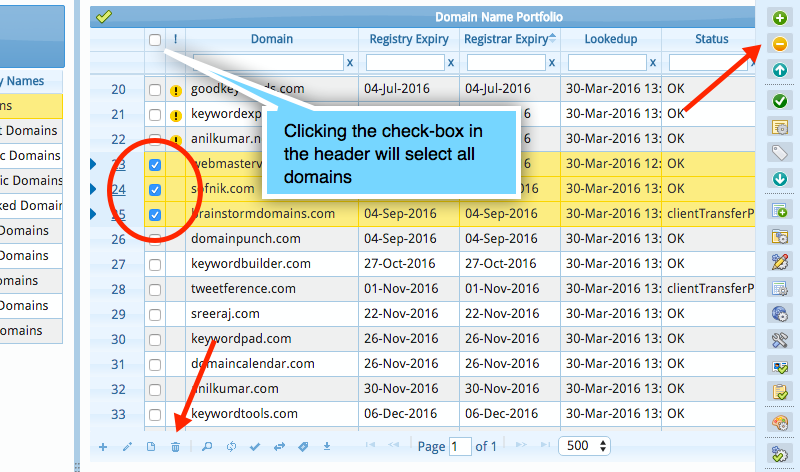Adding / Deleting Domains
Adding Domains
To add domains to your database, simply click the + button on the right menubar or in the grid (see the screen shot below).
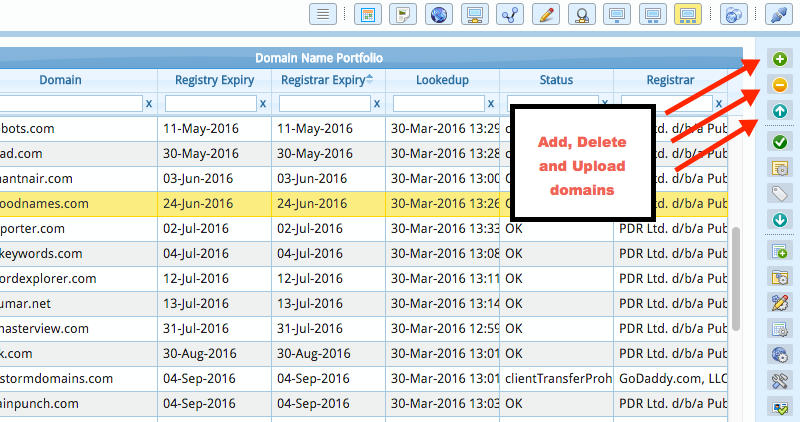
This will popup a dialog box that will allow you to enter the domain names. If you have a domain list in a text file, you can open it in any text editor and copy it's contents to the clipboard. Then right click within the dialog box's editor area and select 'Paste'. Click OK.
Importing Data and Domains from a CSV File
You can also import domain names and data using a CSV file. To import only domain names, create a text file containing all the domain names you want to import. Make sure that each line in the file contains a domain name and nothing else. If you list contains IDNs, save the file using "UTF-8 without BOM" encoding. Now use the 'upload CSV' button to import the data into the database.
To import additional data (custom column data, notes, etc.), prepare a CSV file with the header columns as the first line. The header column names should match your domain database fields. If you create a custom column called...
The Invoices
... the corresponding database field will be
the_invoices
In your CSV file, the column header could be 'the_invoices' or 'The Invoices'. Anything else will not work. You can use the 'Basic App Setup' button to inspect the actual database field names.
Remember to select the right separator in the upload dialog. If your CSV uses semicolons to separate the columns, make sure that you select 'Semicolons' in the dialog.
Below is a typical CSV file for uploading data.
#,Domain,Registry Expiry,TLD,notes_a 1,domainpunch.com,Sep-04-2015,com,1 2,softnik.info,Oct-05-2014,info,2 3,softnik.mobi,Sep-29-2014,mobi,78 4,trayalert.com,Sep-18-2014,com,54 5,trayalerts.com,Sep-18-2014,com,ലാറ്റിൻ
You can use any custom columns you want in the CSV. However these columns should be created in the database first. Otherwise the missing columns will be ignored during CSV import.
Deleting the Domains
Select all the domains you want to delete from your portfolio by checking the boxes on the left and then click the 'Recycle Bin' icon (please see the screen shot).