Whois Server Configuration
Automatic Whois Setup
The new versions of all our products will automatically perform the basic whois configuration when you add and lookup a domain with TLD that has not yet been setup. So the steps in this article may not be required. You can use the manual configuration to fine-tune the settings if required. You can also use the whois diagnostic tool for whois setup in Windows versions.
Manual Whois Setup
All the domain name software products featured at this site allow you to configure the way domain names are checked for availability. This article explains the whois server configuration.
The information in this article applies to the following products:
- Watch My Domains Professional
- Watch My Domains ISP
- Domain Punch Professional v2
- Domain Name Analyzer Professional v6
- Watch My Domains Mac
- Domain Name Analyzer
For whois setup on the server edition, please click here.
Adding Whois Lookup Support for More Domains
- Adding support for new country codes
- Basic whois server setup
- Domain availability string token
- Resetting changes made to whois configuration
- Advanced whois server configuration
- Advanced String Tokens
Adding Support for a new Country Code Domain
To configure support for any top level or country code domain you will need to know
- The port 43 whois server for the domain
- A unique string in the whois output that indicates the availability or non availability of a domain for registration
- Any additional query options (specified by the whois server operator)
To configure various top level and country codes you should use the
Config > Setup > Whois Config ribbon button
or the
Domain Manager > Setup > Whois Config ribbon button
or the "Preferences" menu option for Mac OS X version.
This will list all the currently configured top level and country code extensions.
To add a new domain extension, simply type in the extension into the box (at the lower part of the window) and click the Add / Add TLD button. Then select the new extension in the list and click the Settings... button.
[Top]
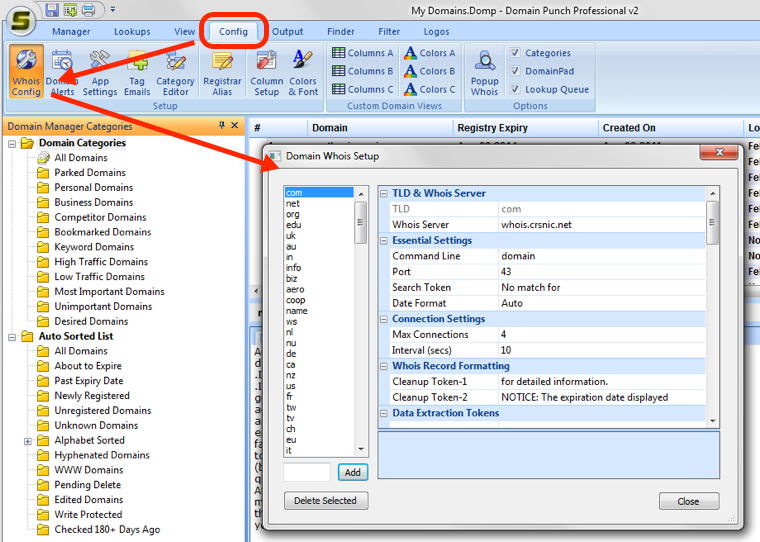
Essential Whois Server Setup
The "essential settings" allows you to configure the basic whois server information.
Normally the query prefix box should be left blank. However for Com and Net domains the proper query prefix is domain and is required.
The query prefix is useful for whois servers that require special options. For example, to manage German domain names with umlauts, the following query prefix is required.
-T dn -C ISO-8859-1
Please visit the registrar web sites for details on similar options supported by different whois servers.
You can also change the port used for doing whois lookups (from the default port 43). Use this only if you have special access to whois servers on a different port (eg: Nominet DAC).
[Top]
Domain Availability String Token
The search token is a unique string in the whois output that indicates the availability of a domain for registration. However there are cases where the whois output indicates the reverse. For example a whois output may show Not available when a domain is already registered. In such cases you can put a~ before the string to indicate that the domain is available when the string is not present.
[Top]
Resetting changes made to whois configuration
If you make changes and the software stops working properly you can reset the changes for a specific domain extension by removing all entries for that TLD.
[Top]
Advanced Whois Server Configuration
You can use the Whois Server Settings button to access the advanced configuration dialog. This allows you to specify the connection interval, number of simultaneous connections, etc. for a whois server. Please see whois usage restrictions to see why this is important.
To increase the speed of lookups you should increase the number of allowed simultaneous connections and decrease the connection interval.
For TLDs and ccTLDs that have multiple registrars (eg: COM, NET domains) the connection intervals and connection count need to be set separately each whois server. The easiest way to do this is by right clicking a domain and selecting the "Whois Setup > Advanced Whois Settings..." menu. This is required because you will not be able to access the settings for all the whois servers from the original Whois Config option.
Most whois output have standard header and footer messages that may be removed for a better on screen display. You can specify string tokens for cleaning the whois output.
Advanced String Tokens
Please see String Tokens for Data Extraction
Over-riding the whois connection settings
It is possible to globally over-ride connection interval and connection count settings for all whois servers. This allows you to speed up the whois lookups whenever you want to do a small set of lookups. The over-ride is applicable to the current software session. Please note that you should do this only if you know what you are doing.
Whois Configuration using the Diagnostic Tool
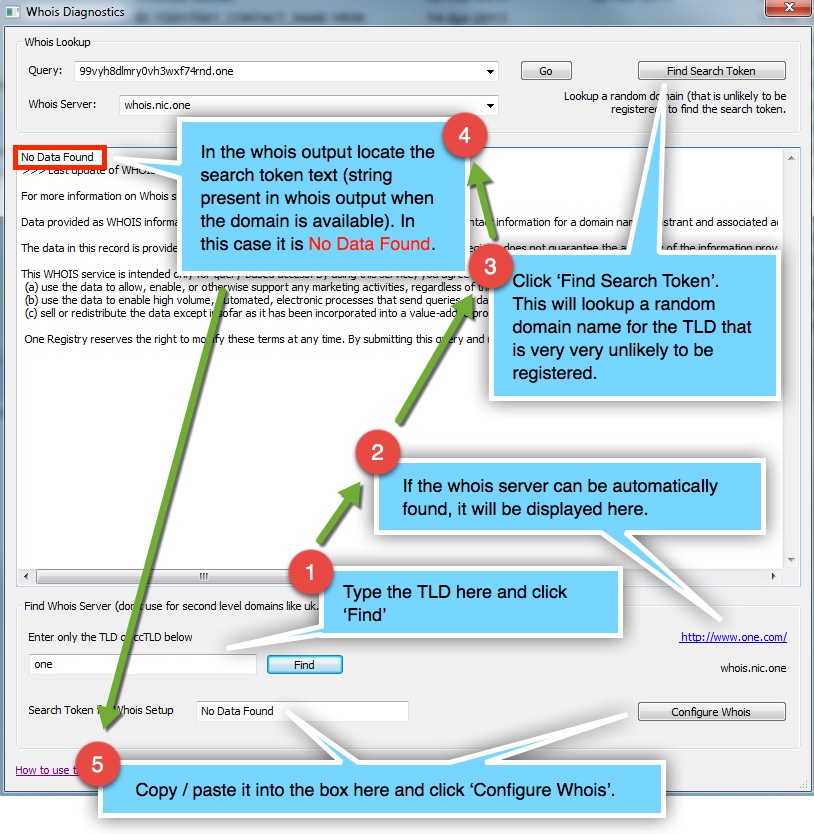
[Top]