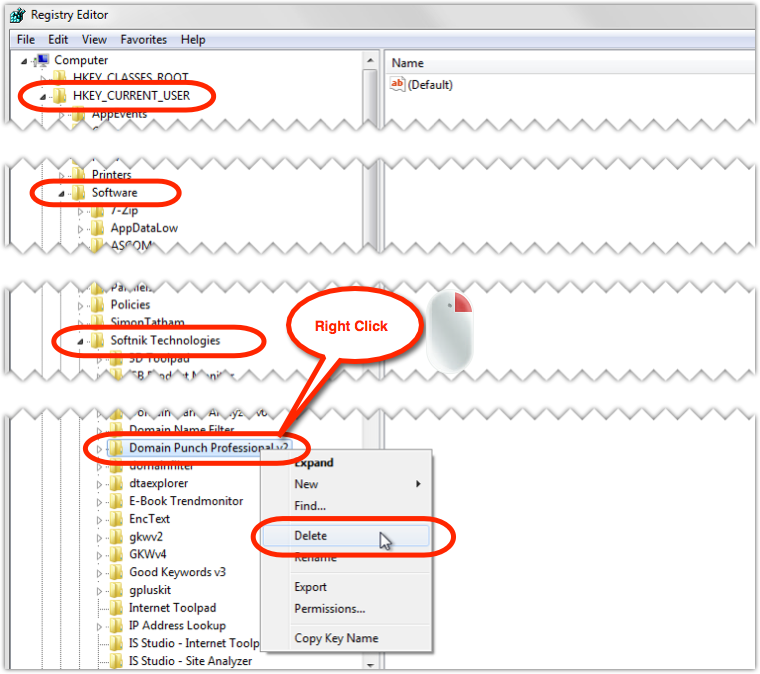How to completely reset the Windows registry settings of Domain Name Software Products
In some cases you may want to completely reset the software settings (Domain Punch Pro, Watch My Domains, etc.) to their original defaults. Here is how to do it.
Please remember that this will wipe any configuration changes you have made from within the software.
- Close the software . Make sure that none of our software products (Domain Punch Pro, Watch My Domains, etc.) are running. Even if you want to reset only one software, you should close any software (developed by us) you may be running.
- Click "Windows > Start Button > Run" and type in "regedit" (without the quotes) and press enter.
- Navigate to
HKEY_CURRENT_USER\Software\Softnik Technologies\
and delete or rename the complete branch that corresponds to the software. The name of the branch will depend on the software. It will be "Domain Punch Professional v3", "Watch My Domains Professional v3", "Watch My Domains Professional v4", "Watch My Domains ISP v4" etc. Right click on the branch and select "Delete" or "Rename". Please see the screen-shot at the end of this article. -
Do this step only if you want to reset the whois setup also.
Right click on the
HKEY_CURRENT_USER\Software\Softnik Technologies\Whois Setup v2
branch and delete or rename it. - Close Regedit and restart the software.
Please be careful to not delete anything else (make sure that you don't delete anything outside "Softnik Technologies" tree.)