Using the Web Forms Manager
This feature is deprecated.
This section describes one of the advanced features in Domain Punch Professional and Watch My Domains ISP. You should be knowledgeable about HTML Forms, POST method, etc.
What is Web Forms Manager?
Web Forms Manager is a tool for quickly logging into your registrar management account, hosting account etc. with a single (or very few) clicks. You can also use it to quickly access any web form to which you have access.
Some setup is required for this. But you need to do this only once each for every web form you wish to access.
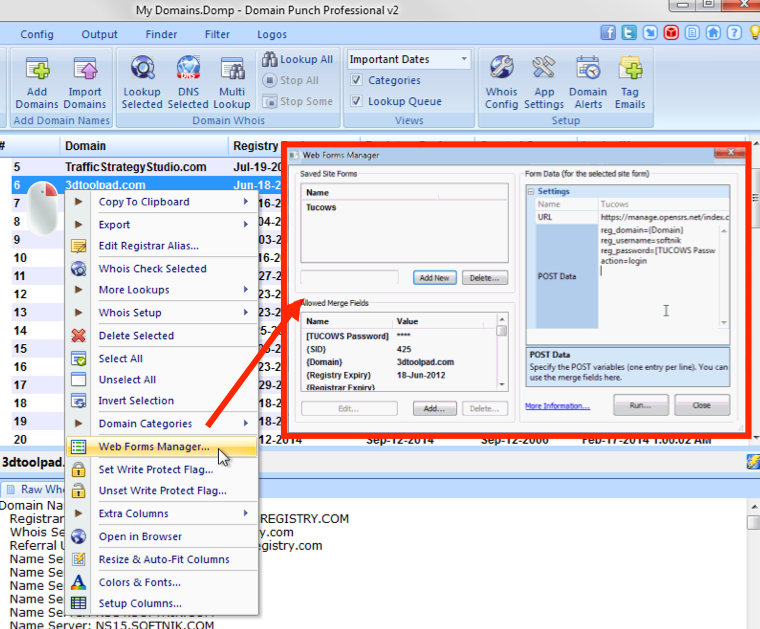
For each web form you need to specify...
- The POST URL. This may not always be the actual web page where you enter the data. You can find the POST URL by examining the HTML.
- The various POST variables used in the web form.
How To Access Web Forms Manager?
You can access the Web Forms Manager by right clicking on any domain and selecting "Web Forms Manager" from the menu.
If you have highlighted a domain before invoking the Web Forms Manager, you can use any of the data fields for that domain as a parameter in the POST variables.
For example, If you highlight softnik.com and invoke the Web Forms Manager, you can use
{Domain} as an entry in the POST data. The software will automatically replace {Domain} with softnik.com
See the list under the Allowed Merge Fields list to see all the allowed merge parameters.
Adding Your own Merge Fields
You can add custom merge fields to the list. These appear within a pair of [] and can be used within the POST data.
Here is an example setting for Tucows.
URL: https://manage.opensrs.net/index
Post Data:
reg_domain={Domain}
reg_username=[Tucows Login]
reg_password=[Tucows Password]
action=login
You need to add two custom merge Fields called Tucows Login and Tucows Password (and set the values to your actual login name and password) to use the above settings.
Limitations
The Web Forms manager will not work on sites that use a captcha (security challenge response test), extensive Javascript or use complicated session management.
Please note that support from us for this feature is limited. However, you can contact us if you feel the software is not functioning as it is supposed to. The easiest way to check if the POST variables are being posted properly is to create a simple PHP script containing the following one line entry.
<?php print_r($_POST); ?>
Upload it to your server and change the URL in the Web Forms Manager to your test URL. Click the Run button and your script will display all the POST data values. Use it to find problems with the settings in Web Forms Manager.