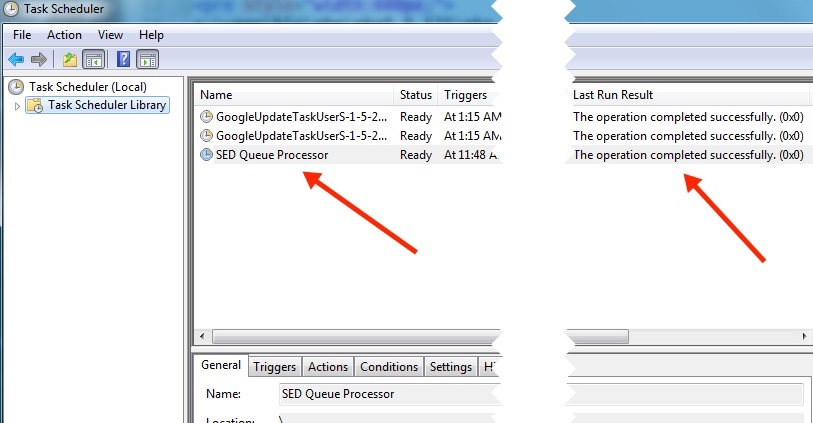Windows Task Scheduler
In Windows systems you should use the Task Scheduler to run the queue processor at one minute intervals.
Create the RunQ Batch File
Use a text editor and create a batch file containing the following. Remember to replace the paths to php.exe and runq.php with the actual ones.c:\wamp\bin\php\php5.5.121\php.exe c:\wamp\www\runq.php
Name this batch file runq.bat and save it to the root of Watch My Domains SED installation folder.
Instead of using PHP, you can also use the Windows version of wget
to run the queue processor. Download and install wget for Windows and then replace the contents
of runq.bat with something like...
"C:\Program Files\GnuWin32\bin\wget.exe" -q -O - "http://localhost/runq.php?key=f3c56c0741c6f3b4&ajax"
Make sure that the path to wget and the URL are set properly and the CLI authorization key has the correct value.
You can find the CLI authorization key
from the 'Authentication' tab of 'App Settings' panel. The ajax parameter is optional.
You can get wget for Windows from here.
Open the Windows shell / command line and execute the runq.bat script after changing
your directory to where Watch My Domains SED is installed. Make sure that
it runs without any error. Do not proceed further unless you get this working.
Create a VB Script File
If you run the batch file directly from the Task Scheduler, it will popup an ugly looking Window. So we will use a VB script that runs the batch file in a hidden window.
Use a text editor to create a VBS file containing the following. Again, remember to replace the path to runq.bat with your path.
Dim WinScriptHost
Set WinScriptHost = CreateObject("WScript.Shell")
WinScriptHost.Run Chr(34) & "c:\wamp\www\runq.bat" & Chr(34), 0
Set WinScriptHost = Nothing
Name this VBS file runq.vbs and save it to the root of Watch My Domains SED installation folder. You should test this also from the Windows command line before proceeding.
Create the Task Scheduler Event
Type the following (Start > Run) to create a task. Make sure that you edit the paths as
required.
schtasks /create /sc minute /mo 1 /tn "SED Queue Processor" /tr "c:\wamp\www\runq.vbs"
The above will create a task that will execute the runq.vbs every minute.
Check the Task Scheduler
You can open the task scheduler UI from the start menu and verify that the SED processor task is setup and running properly. Please see the attached screen shot.
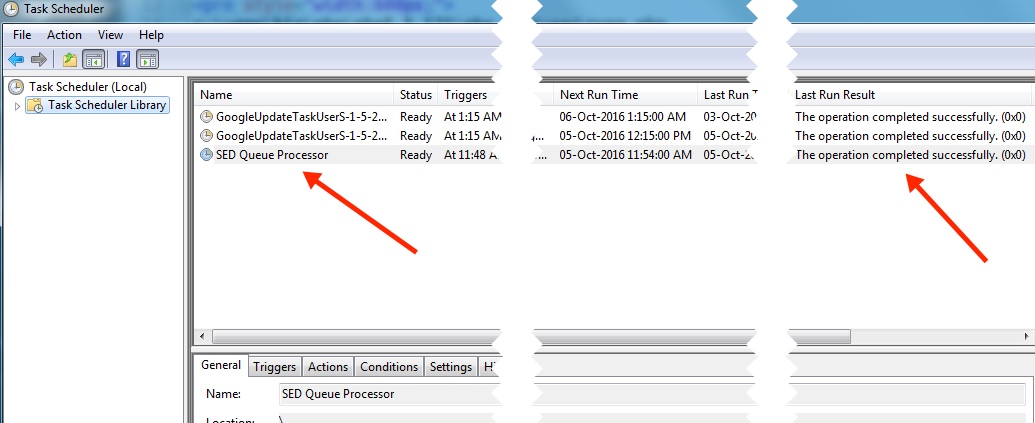
Make sure that you see the Operation completed successfully message under the "Last Run Result" column.