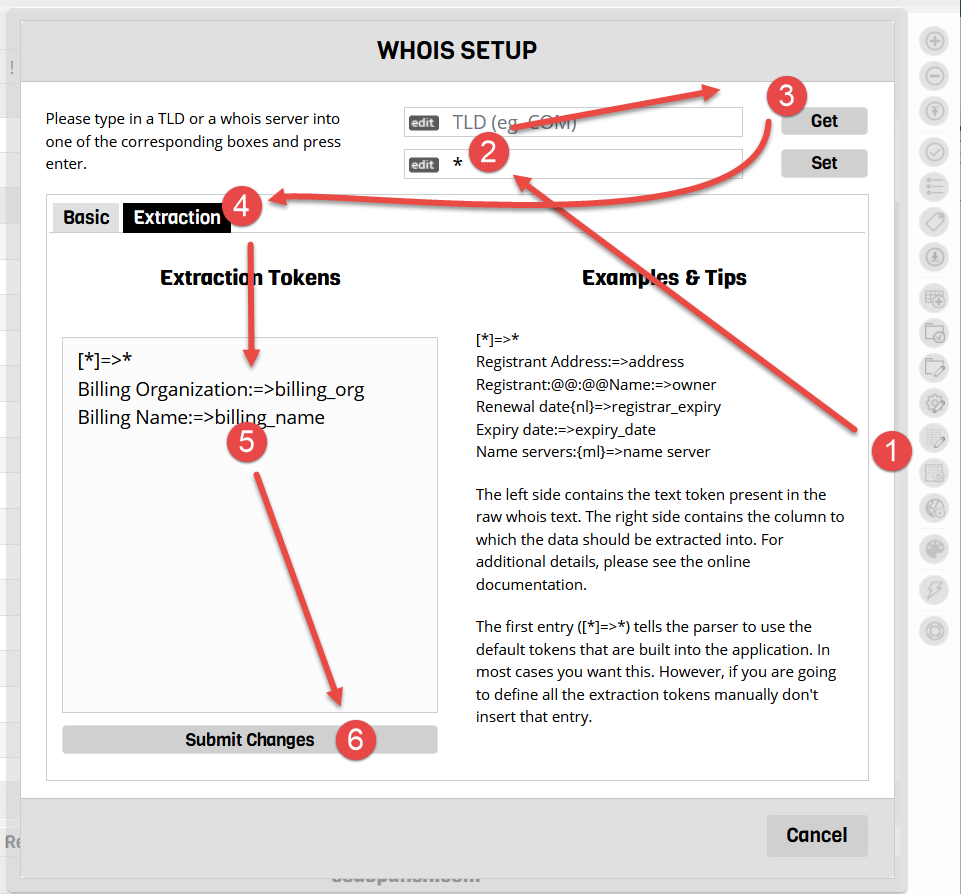Custom Data Columns
Watch My Domains SED supports custom data columns. You can add your own data fields to the database and then have the application display these in the data table. You can also edit the column values or import data into the database from a CSV file.
To create your own data columns, click on the 'Add Custom Columns' button in the sidebar menu.
Creating Custom Data Fields
The 'Custom Fields' tab allows you to create any number of custom data fields. You can specify the type of data (text, date, date+time, etc).
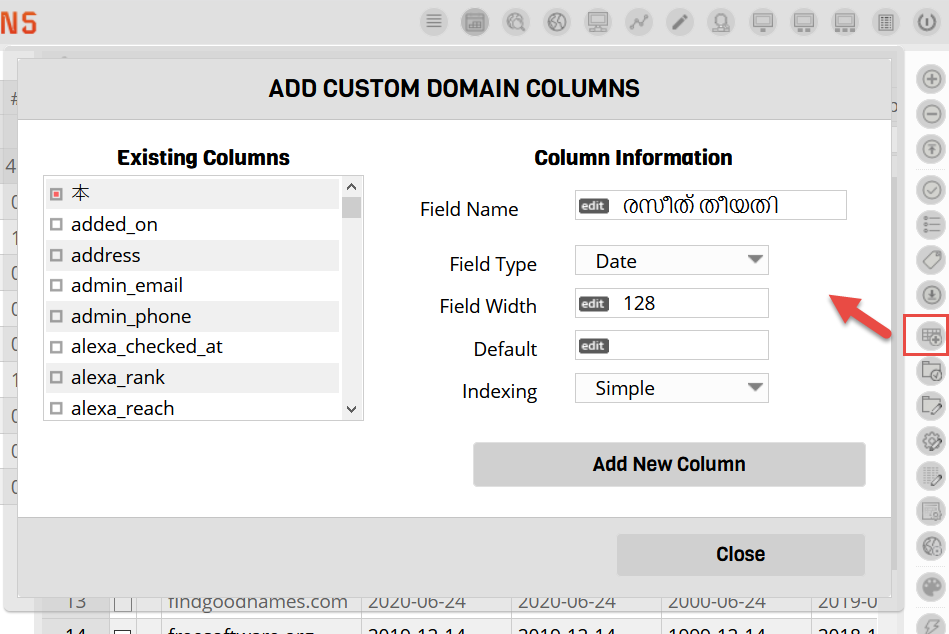
Setup the Display Data Table
Watch My Domains SED supports a number of display groups. Each display group shows a set of data columns. You can configure the display groups to show exactly the columns you want. You can also set the order by dragging the entries using the grip icon at the left of each column name. Remember to click the 'Update' button to save changes.
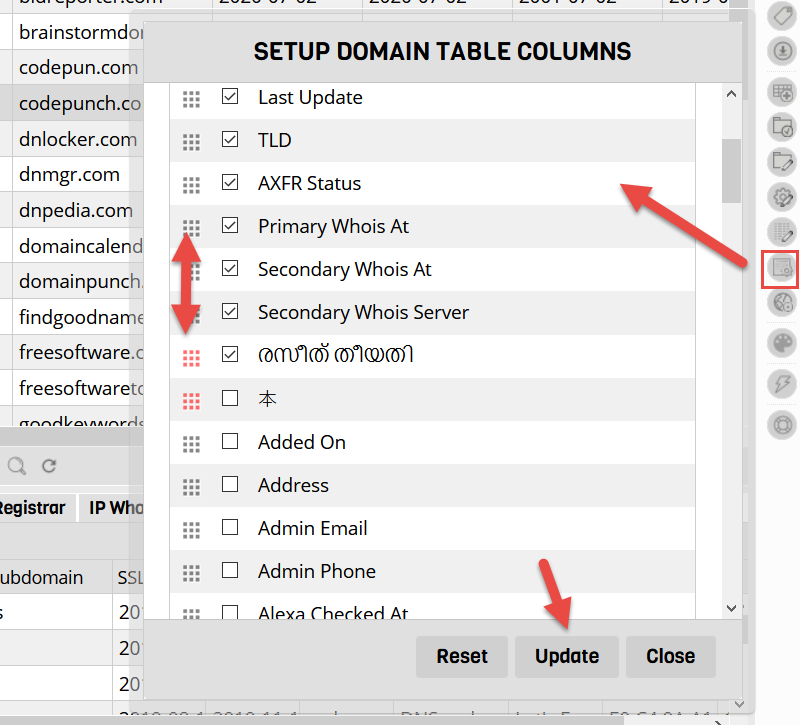
Global Extraction Tokens: Extracting Data into Custom Columns
You can automatically extract data into custom columns after a whois lookup.
Global extraction tokens are strings present in raw whois text that identify the data you want to extract. You should first identify the extract string tokens that you want to use. You can find more details here.
To create Global extraction tokens, specify * as the whois server and then specify extraction tokens
as you would normally do for any whois server (please see the screen shot below).
If the raw whois contains
Registrant Organization: ABCD Inc
and you want to extract ABCD Inc into a custom column called Registrant Org, you will need to create global tokens similar to
[*]=>* Registrant Organization:=>registrant_org
The database field for Registrant Organization will be registrant_org. You can convert column names to field names by making everything lowercase and replacing blank spaces with underscore.
The first line
[*]=>*
is always needed to load the default parse table.
To add global extraction tokens, click the 'Whois Setup' button in the sidebar and open the 'Extraction' tab. Type in * as the whois server and click 'Go'. Then specify the extraction tokens and click 'Submit Changes'.