Subdomain Manager
The subdomain manager allows you to see all your domains and subdomains in a single place. You can sort, filter, add and delete subdomains from the subdomain manager.

Use the subdomain manager toolbar button to access the subdomain manager.
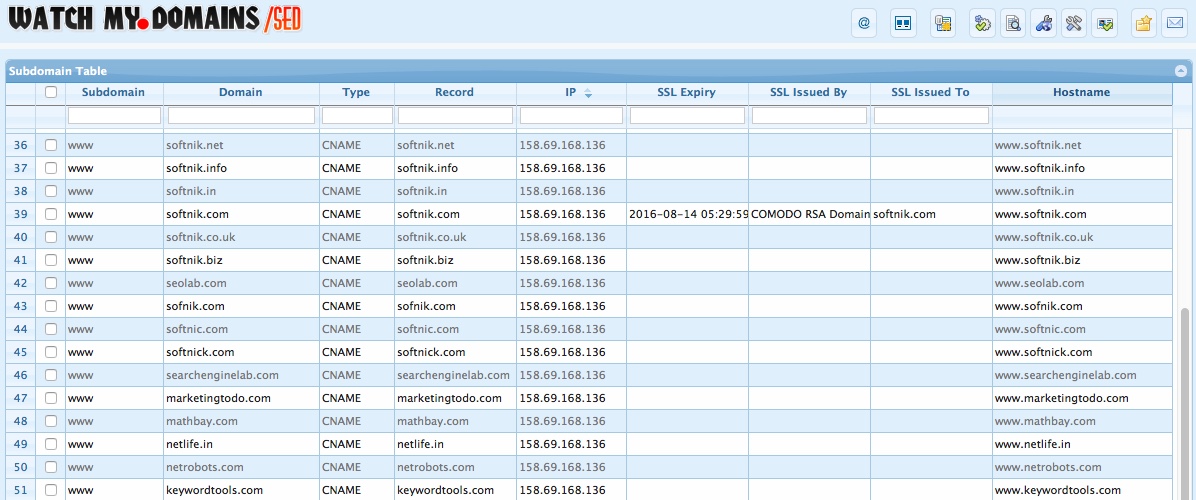
How to add subdomains
Use the add button at the footer of the subdomain table to add subdomains.
You can use full hostnames if the subdomain has no extra dots in them. For example, the following entries will work.
demo.softnik.com demo.softnik.co.uk
The above will add demo as the subdomain for softnik.com and
softnik.co.uk domains.
If the domains are not already present in the database, they will be added. Any default subdomains you have configured will also get added.
If the subdomains contain dots (eg. alpha.my), you should use a comma to separate subdomains
and the actual domains.
alpha.demo,softnik.com beta.demo,softnik.co.uk
The above will add alpha.demo and beta.demo as the subdomains
for softnik.com and softnik.co.uk respectively.
Make sure that you enter each entry as a single row. You can mix both the comma separated entries and full hostnames. See below.
alpha.demo,softnik.com demo.softnik.co.uk beta.demo,softnik.co.uk demo.softnik.com
Importing Subdomains and Notes
Note: This is supported only in Watch My Domains SED v2.4.64 and above.
You can use the Import button at the top toolbar to upload subdomains
along with custom notes. You can have up to four custom notes for each subdomain entry.
To import data, prepare a CSV file with the header columns as the first line. The header
column names may be hostname, notes_a, notes_b, notes_c or Notes_d. If you want to import only
the notes_a column, you can create a CSV file with only the hostname and notes_a columns.
If the subdomains contain dots (eg. alpha.my), you should use a comma to separate subdomains
and the actual domains. In such cases you may need to wrap the entry around quotes.
Below is a typical CSV file for uploading data.
hostname,notes_a,notes_b,notes_c,notes_d alpha.domain.com,aaaa,bbb,cccc,dddd "alpha,domain.co.uk",1aaaa,1bbb,1cccc,"1d,ddd"
Remember to select the right separator in the upload dialog. If your CSV uses semicolons to separate the columns, make sure that you select 'Semicolons' in the dialog.
The upload file size is determined by the PHP settings on the server (upload_max_filesize and post_max_size). The upload is also affected by the setting for the maximum script execution time (max_execution_time).

