Configure Data Columns
This panel allows you to specify labels for various domain columns. You can also specify a default width (in pixels) for the data table column.
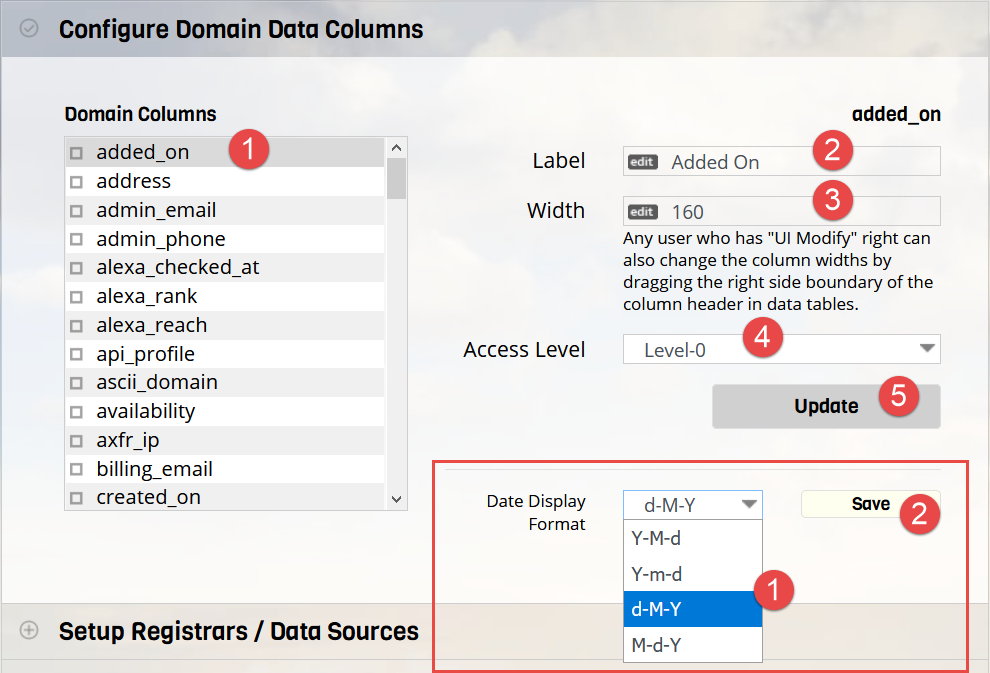
Other Methods for Changing column widths
You can adjust the column widths by simply dragging the the edges of header columns while viewing the domain data table. Only users
with 'UI Change' (Allow changing UI Settings option) permission or administrators will be able to do this.
You can also re-arrange columns in domain tables horizontally dragging the header columns to a new position.
Access Levels
It is possible to change the access levels of any column. This is useful to prevent certain users from ever accessing data from specific columns. Only users who have access level of 5 and above will be able to access columns that have access level 5.
Date Format
You can select the date format that appears in the domain data table by selecting required format and clicking 'Save'.
