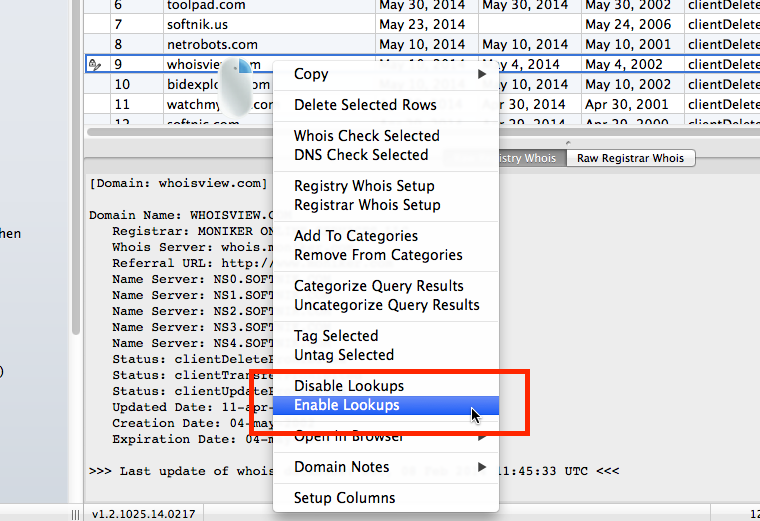Manually Editing Data in Domain Table
You can manually edit most of the columns in the domain table. This is useful when the data is not available in the whois records.
Use the application "Preferences" pane to enable manual editing. You can also decide if you want to 'write-protect' the domain records after it is manually edited. This is to prevent your manually edited data from being overwritten because of a whois lookup. If a domain record is 'write-protected', the application will not do whois lookups on that domain.

Editable Columns
The following columns can be manually edited.
- Status
- Registry Expiry
- registrar_expiry
- Created On
- Last Update
- IP
- Admin Email
- Tech Email
- Billing Email
- Owner
- All Notes Columns
Inline Editing
Manual editing is done by clicking on the entry in the table (inline editing).
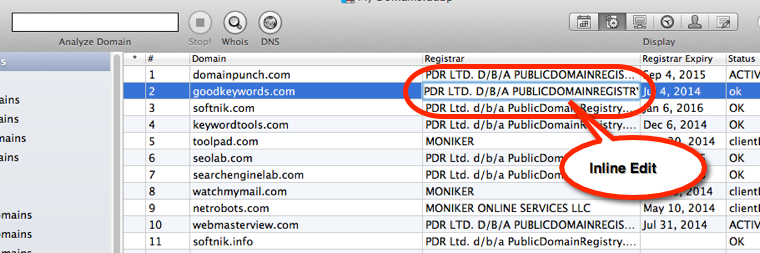
Note: Please ensure that you enter dates in an unambiguous format. For example, do not enter dates like...
05-10-2014
It will not be accepted because the application has no way of knowing if you meant dd-mm-yyyy or mm-dd-yyyy.
Instead, enter
May 10 2014

"Edited" Indication
After a domain record has been manually edited, the application will display an "edited" icon. The following screenshot shows a domain record that has been 'write-protected' and edited.
![]()
Write Protected Domains
If a domain has been manually edited, it will also be 'write-protected' (unless you have changed this in the "Preferences"). This will prevent future whois lookups on that domain. To enable whois lookups, use the "Enable Lookups" in context menu (right / ctrl click on the domain).