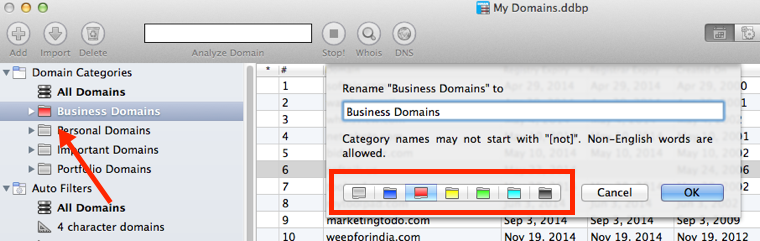Grouping Domains into Categories
Watch My Domains allows you to quickly categorize domains into groups.
To add domains to any category you can highlight the domains and then use the "Add To Categories" menu option.
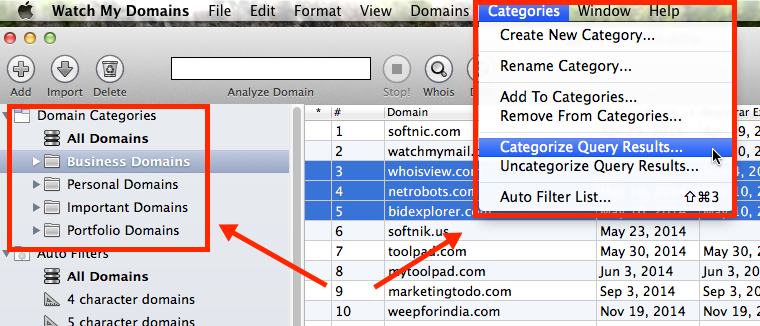
To see the domains that do not belong to a specific category use the "[not] xxxxx" option the left panel.
Right click (or ctrl-click) on any category name in the left panel to invoke the context menu. Use it to add / rename / delete categories.
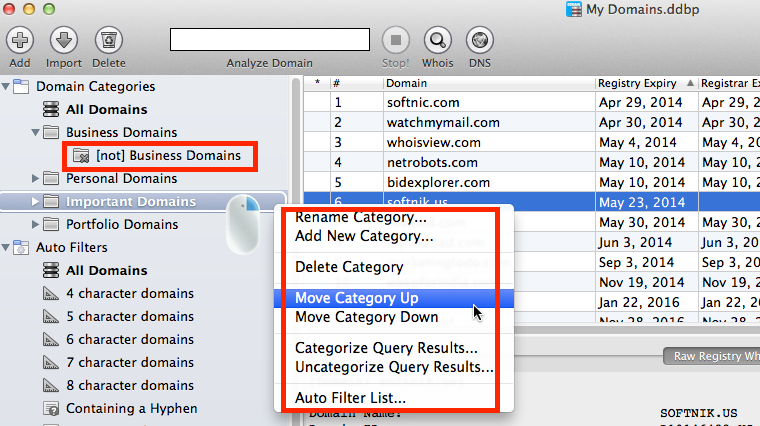
Adding Domains to Categories in Bulk
Use the "Categorize Query Results" option to add the entire results of the current display to any category. This option is very powerful and allows you to do multiple filtering before categorizing your domains.
For example...
...to add all 7 character ORG domains to a category, use the Auto-Filter (7 character domains) and then type in ".org" (without the quotes) into the toolbar search filter box. Now use the categorize query results to add the results to any category.
The same method can be used to remove domains from categories
If you delete all categories...
If you delete all your category names, the context menu will not be accessible. In such cases you can create a new category from the "Add To Categories" sheet.
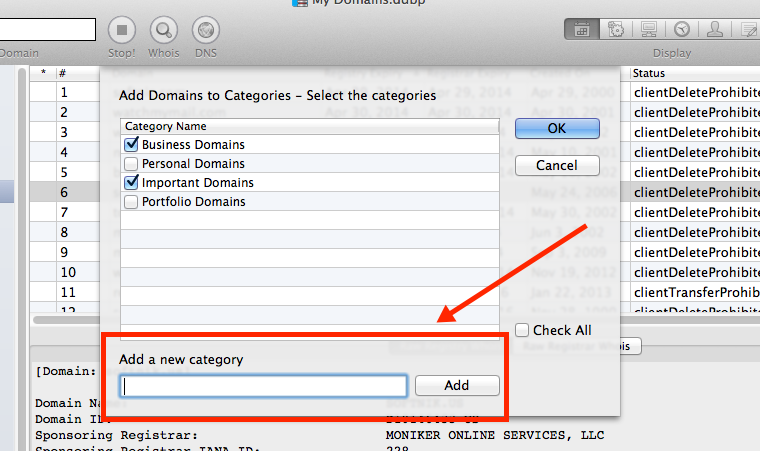
Colored Category Icons
You can also assign a color to category icons. Use it to highlight important categories. This is available from the "Rename" sheet.