How to Update Version 5 Installations of Watch My Domains SED
Using FTP
Download the latest version of the application from the download page and unzip into a folder on your computer. Then upload all the files to your server over-writing the existing files.
The above will not damage any data or cause problems as long as you haven't edited any source files (which you shouldn't, anyway).
Download (Std Edition / Demo) Download (Professional)
Using SSH & Command Line Tool
The SED command-line tool can be used to quickly update the installation.
Use Putty or Mac OS X / Linux Terminal to SSH to the server that has the application installed and change to the installation root folder. Then do
php sed.php update
This will download the latest version of the application, if available, and unzip into the installation folder after confirming.
Used the Digital Ocean Script to Install?
The automatic installation script to install the application on a Digital Ocean droplet uses a different user account named wmdsed. If you SSH into the server as root, you will have to change the user to access the installation folder. Please do...
su wmdsed cd ~/sites/wmdsed50/ php sed.php update
You can also lookup the password for the 'wmdsed' user in the 'required.txt' file created after installation and use it to directly login as the 'wmdsed' user. Better still, you should disable password based login and setup public+private keys.
If your Digital Ocean droplet already had a public key setup when the droplet was created, the installation script would have copied this key for the user 'wmdsed' too. In such cases you can directly access the server as user 'wmdsed' using your private key.
Managed Installations
Managed version subscribers should contact us to update the application. We normally update the managed installations if the update is critical or if the update has significant new features.
Managed subscribers may also send us a public key to install on the server so that you can access the server directly to do updates and other tasks.
Perform Automatic Updates
You can also setup a cron job to do the updates automatically. For example, you can add the following cron job that will check for updates every week and update if a new version is available.
0 0 * * 0 php /path/to/sed.php update -y >/dev/null 2>&1
The above will run the update script on every Sunday at 00:00.
Automatically Installed on Digital Ocean Droplet?
In automated Digital Ocean installed droplets the cron entry will be
0 0 * * 0 php /home/wmdsed/sites/wmdsed50/sed.php update -y >/dev/null 2>&1
If you are on an automatically installed Digital Ocean droplet, remember to setup the cron job after logging in as the user 'wmdsed' and not as root. For example, if you login as root (which you should avoid by setting up private+public key pairs), do
su wmdsed crontab -e
and then add the cron entry.
When you run the crontab for the first time you may be asked to pick an editor. Use nano because it is the easiest. Please see the screen shot below.
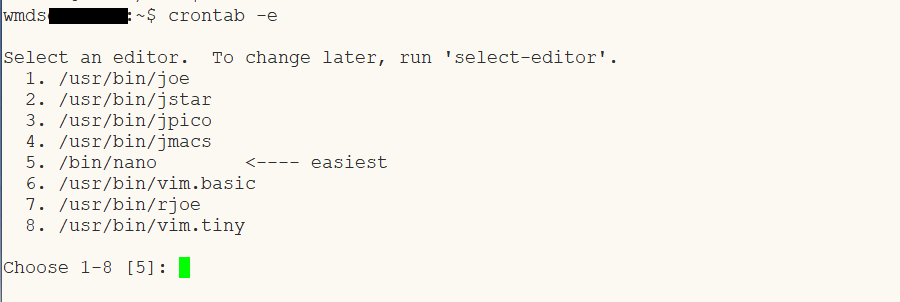
Your entire cron job list after adding the new entry should look like...
* * * * * php /home/wmdsed/sites/wmdsed50/cron.php >/dev/null 2>&1 30 22 * * * /home/wmdsed/backup/backup.sh >/dev/null 2>&1 0 0 * * 0 php /home/wmdsed/sites/wmdsed50/sed.php update -y >/dev/null 2>&1
