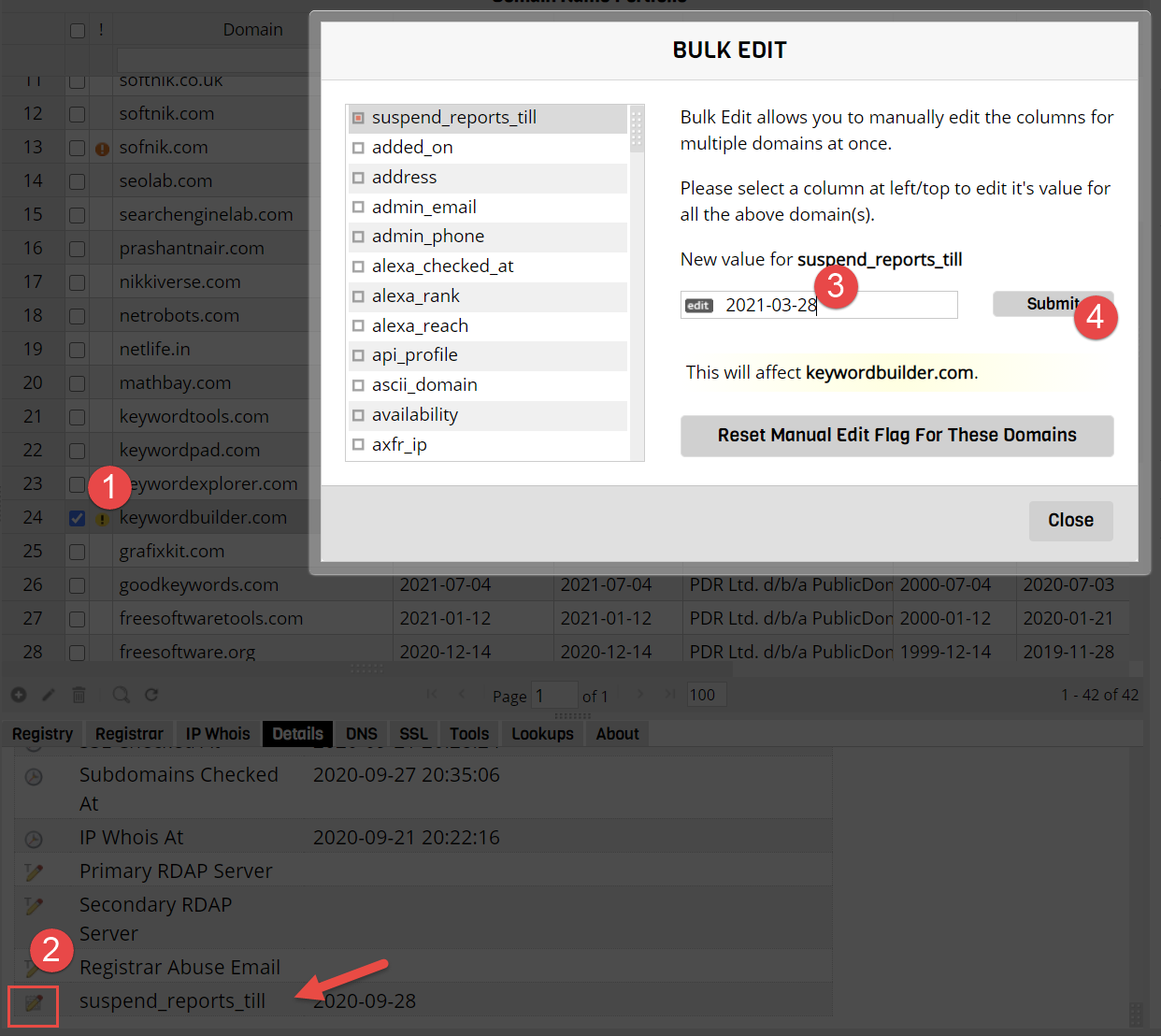Report Viewer
The report viewer (known as subdomain manager in earlier versions) allows you to see all your domains and subdomains in a single place. You can
sort, filter, add and delete subdomains from the report viewer.
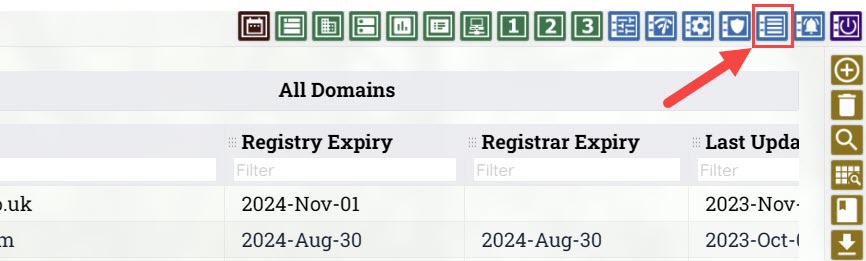
Use the report viewer toolbar button to access the report viewer.
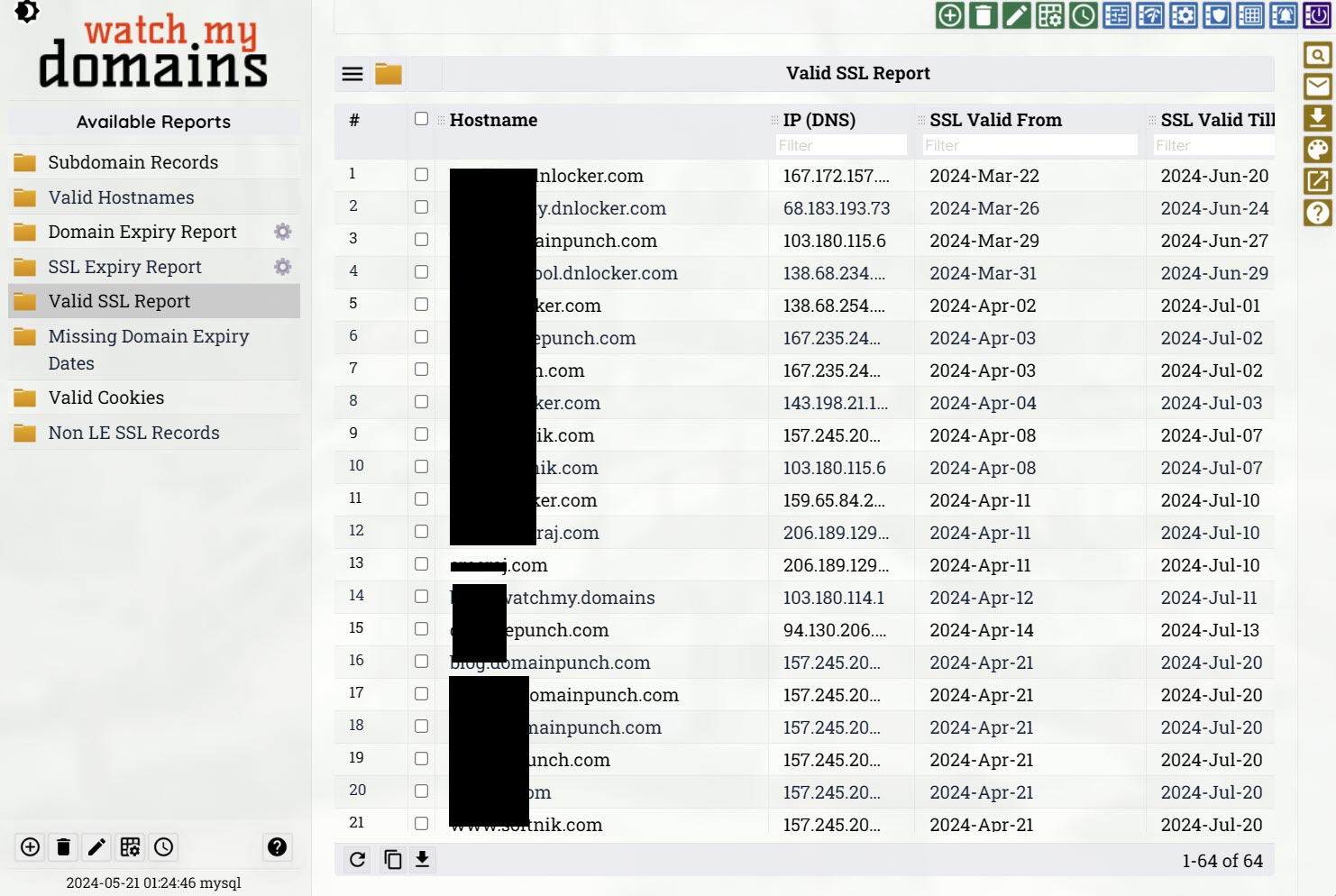
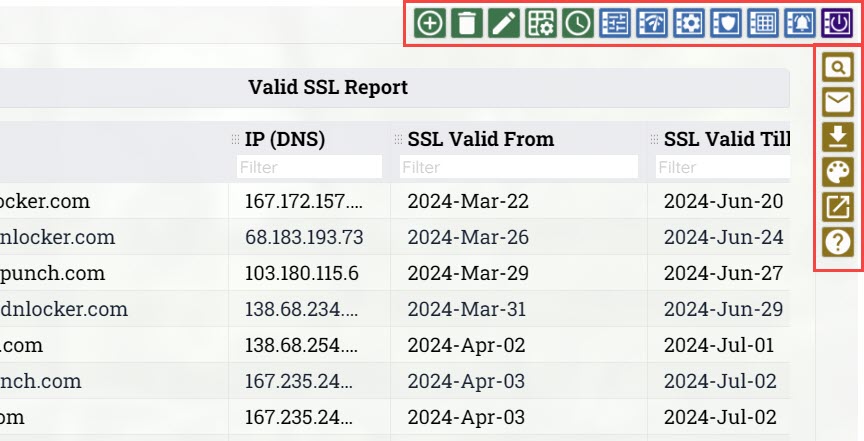
Creating Report Views
Watch My Domains SED has a number of pre-configured reports and you can also create any number of additional reports.
You can create any number of different reports using the administration module. Use the top toolbar buttons in report viewer to select the appropriate report. You can also manually download the CSV data and or email the reports from within the report viewer.
To configure the columns you should use the 'Setup Columns' button in the top toolbar of the 'Report Viewer'
The 'Days To Expiry' Column
The report viewer has a user configurable column called ‘Days’. This column refers to ‘days till nearest expiry’ and can change for the same domain based on the other columns in the report.

| Contents of Report | Contents of ‘Days’ Column |
| Contains SSL Expiry Date Column | Days to SSL Expiry |
| Contains Domain Registry Expiry Date | Days to Registry Expiry |
| Contains Domain Registrar Expiry Date | Days to Registrar Expiry |
| Contains Domain Registrar Expiry and Registry Expiry Dates | Days to nearest Expiry Date (Registry / Registrar Expiry Date whichever occurs first) |
| Contains SSL, Domain Registrar Expiry and Registry Expiry Dates | Days to nearest Expiry Date (Registry / Registrar /SSL Expiry Date whichever occurs first) |
Customizing Reports
There may be cases when you want to prevent some domains from appearing in expiry reports under certain conditions. This may be achieved by the use of custom columns.
Permanently Remove Some Domains from Reports
Create a custom boolean column called, say, 'disable_in_reports' with a default value of 0 (zero). Now change the filter query for 'Domain Expiry Report' to
(registry_expiry LE ? OR registrar_expiry LE ?) AND disable_in_reports = ?and 'Parameters' to
[TODAY+45],[TODAY+45],0
Now the 'Domain Expiry Report' will only include domains that have the 'disable_in_reports' not set.
Temporarily Remove Domains From Expiry Reports
You may want to temporarily remove domains that you have verified are set to auto renew from your reports. You wouldn't want these domains to be permanently excluded from reports because you would want to verify them again during the next expiry cycle.
Create a custom date column called say, 'suspend_reports_till' and set it's default date to the current date or a date prior to today.
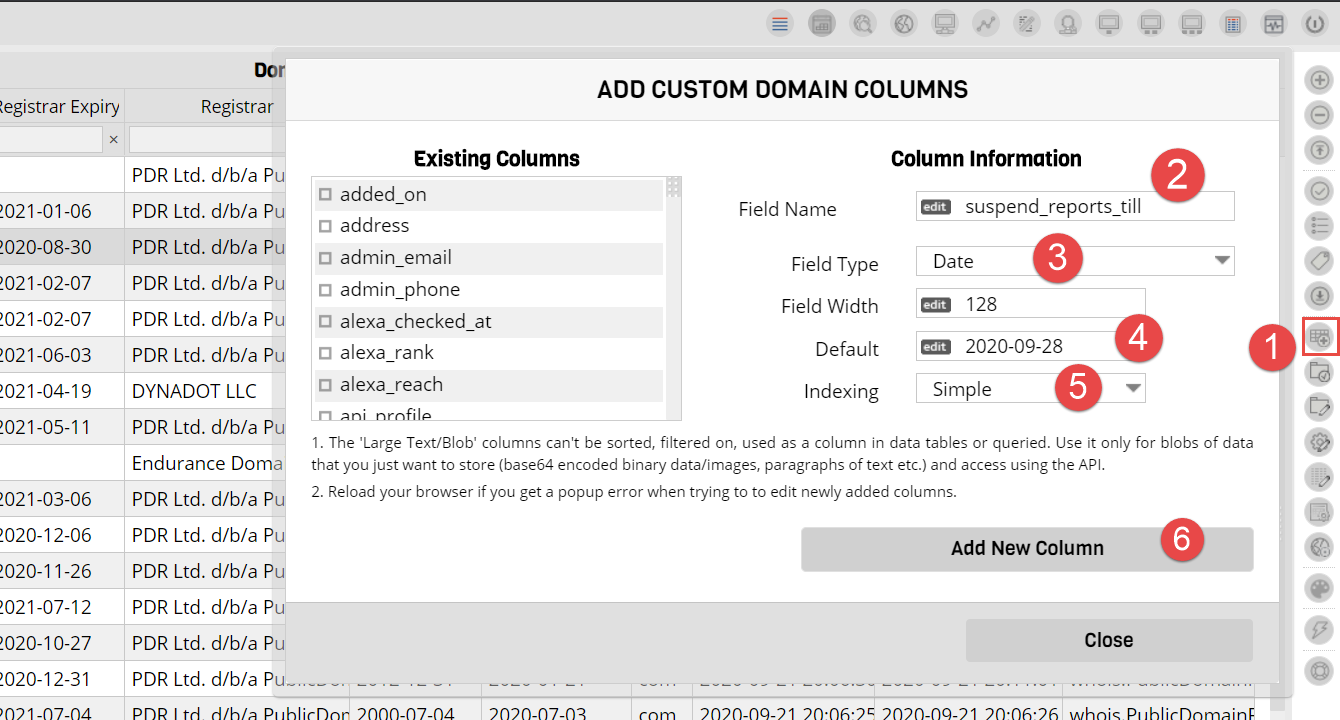
Edit the filter query for 'Domain Expiry Report' to the following
(registry_expiry LE ? OR registrar_expiry LE ?) AND suspend_reports_till LE ?and the 'Parameters' to
[TODAY+45],[TODAY+45],[TODAY+90]
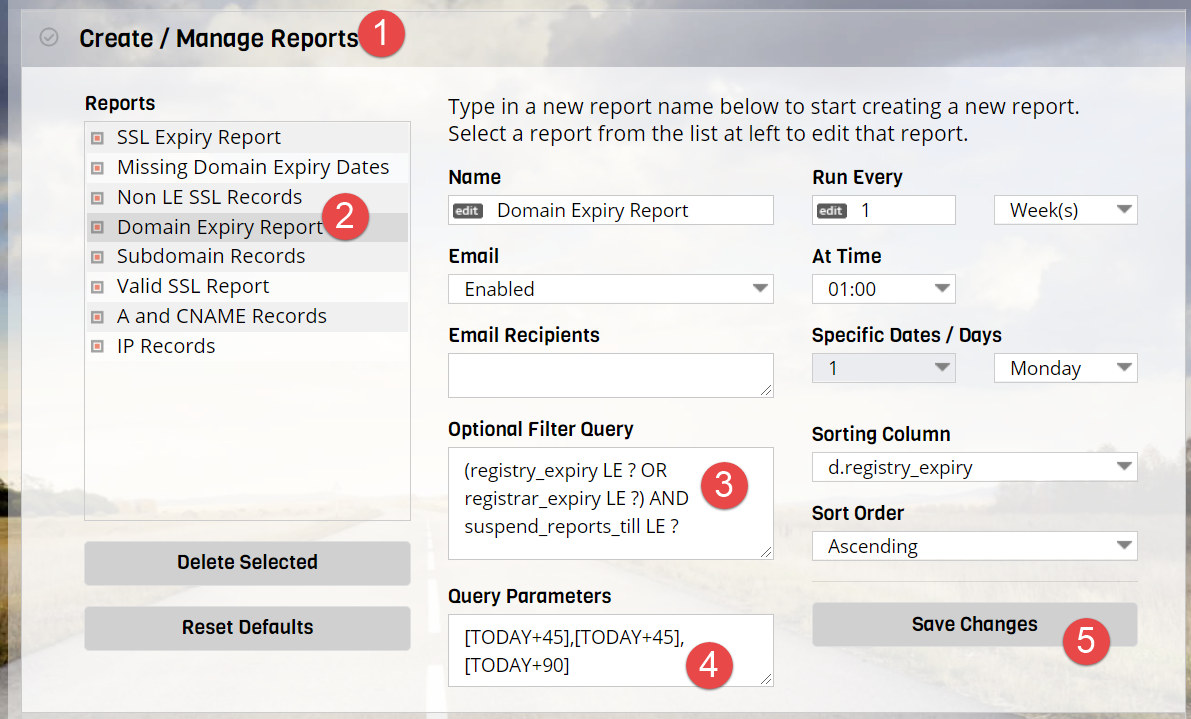
As long as the 'suspend_reports_till' date is before 90 days from today, the domain will appear in reports. You can now verify your domains are set to auto-renew soon and then change the 'suspend_reports_till' dates of the verified domains to, say, a date 150 or 180 days from today.
Since the new 'suspend_reports_till' is beyond 90 days from the current date, these domains will disappear from reports for the next 60 or 90 days. By then the domain would have been renewed.