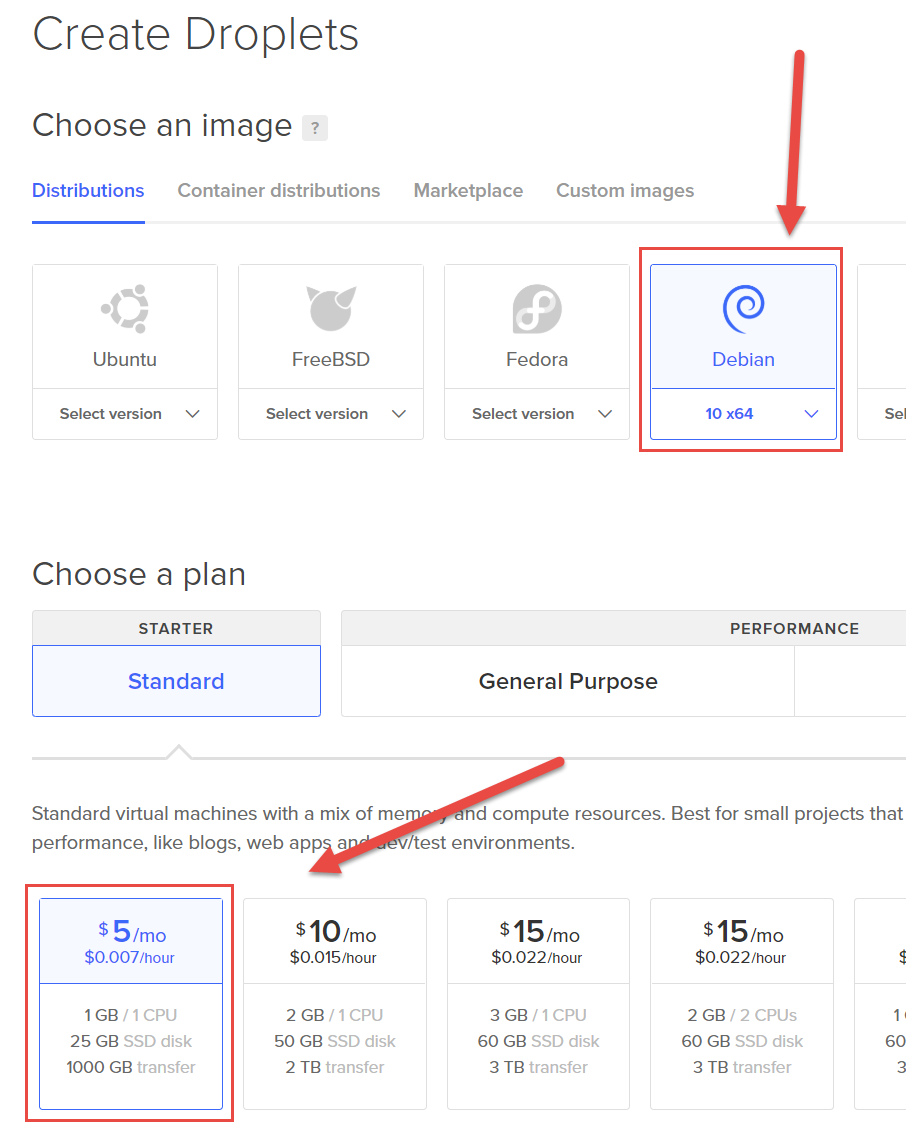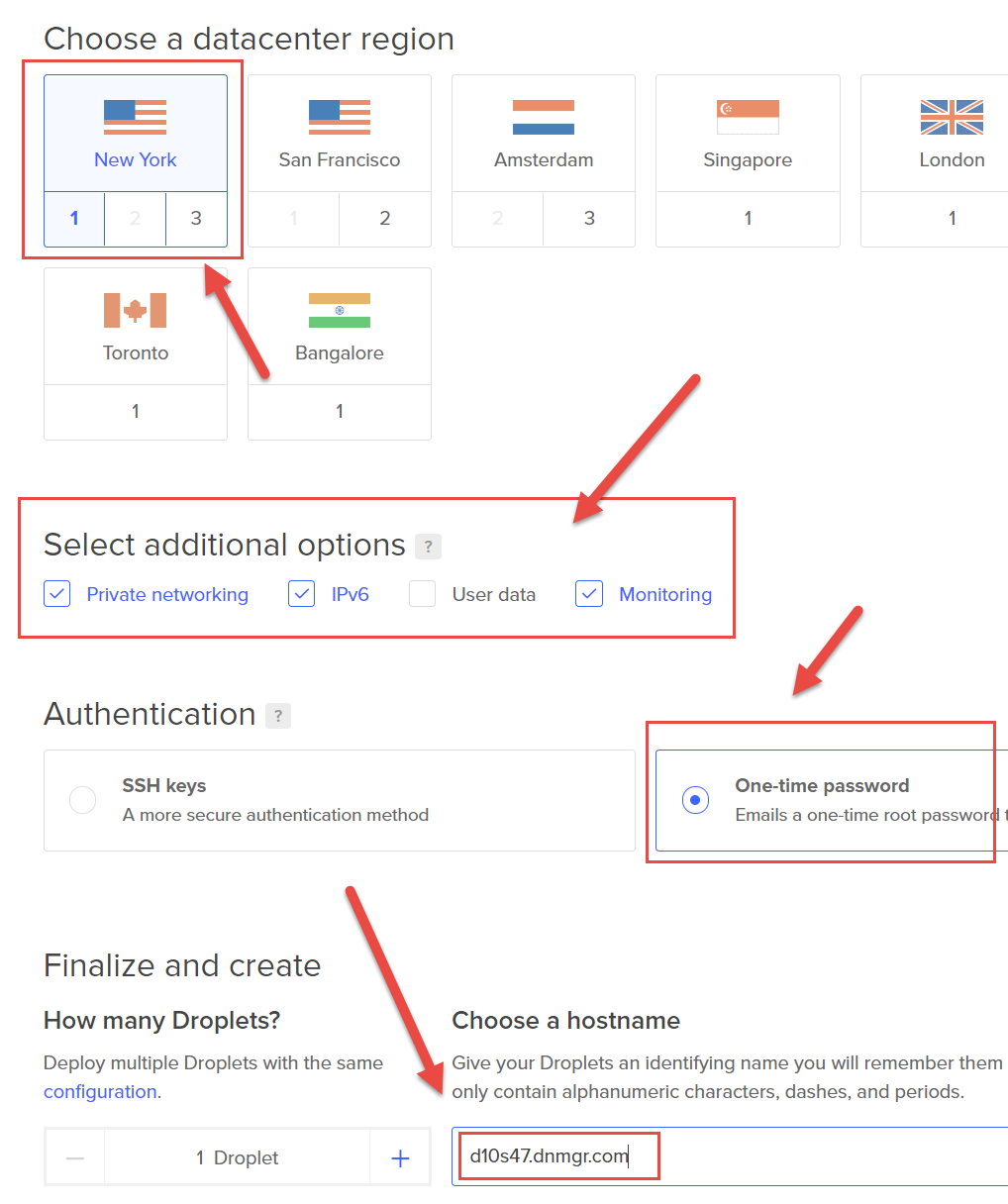Install and Try 'Watch My Domains SED v5 for 30 days on a DigitalOcean Cloud Server for Free
This is a fully automated installation of Watch My Domains SED on a bare-bones DigitalOcean droplet. You don't really have to do anything except create a droplet and then map the IP address of your droplet to a hostname (done by logging in to your registrar / DNS provider). The bash script will automatically install Apache, PHP, MariaDB, ionCube loader, Let's Encrypt SSL and anything else required for Watch My Domains SED. It will also create the required cron jobs.
The installation script will save all the randomly generated passwords
into a file called required.txt in the '/root' folder. You will need to
grab the contents of this file
after the installation and delete it from the server. To login to Watch My Domains SED
after installation you will need a setup administrator password.
Use setup as the user ID and the password mentioned under
User sedapp: as the password. You can change these by editing the
config.php file in the installation root folder.
About DigitalOcean
DigitalOcean is a cloud computing solution provider with multiple datacenters all over the world. We will be using DigitalOcean to quickly deploy a droplet, setup the server and then install Watch My Domains SED on it automatically. You don't have to do any technical stuff, everything is taken care of through a script from us.
If you have never used DigitalOcean before you can get a $10 credit by signing up using the following link. That $10 credit is more than enough to evaluate Watch My Domains SED for 30 days. You will need to provide a credit card and billing details to DigitalOcean.
After you signup with a valid credit card, and if you haven't signed up before, you will get a $10 credit in your account.
Create Your Droplet & Install Watch My Domains SED
Use the Create Droplet option to create your droplet. You should select the following options.
- Debian 12x64, Ubuntu 24.04 or Ubuntu 20.04 (Don't pick other distributions)
- Either the 1GB or 2GB Memory Droplet
- Choose any datacenter close to your location / region
- Add an SSH key if you have one and you understand what it means, otherwise select the one time password option. The root password will be emailed to you and you will be asked to change it on first login to the server.
- This step is very important. Specify the hostname you want to use. Hostname is what you will enter into the browser to access the final installation. You can use whatever you want as long as the corresponding domain belongs to you and you can setup an A record for it at your registrar / DNS provider. A typical hostname could be domains.yourcompany.com (eg.: domains.softnik.com, manage.domainpunch.com, dnmgr.dnlocker.com, etc.). If you enter a different hostname (anything other than what you will enter into the browser to access the final site) the installation script will not work.
- Click
Create Droplet
DigitalOcean will create the droplet and display the IP address of the droplet. Copy it and then go to your registrar / DNS provider and map the hostname to the IP address. Once you are done the hostname should resolve to the IP address of your droplet.
Make sure that your hostname resolves properly, otherwise the installation script will not work.
Download and Run the Installer
Now login to the server using SSH and using the root password that was emailed to you. You will be asked to change the root password. Do so and then do
For Debian 12x64
cd /root wget https://domainpunch.com/downloads/wmdsed5-debian-12-php-8.2.sh chmod u+x wmdsed5-debian-12-php-8.2.sh ./wmdsed5-debian-12-php-8.2.sh your_email_address_here
For Ubuntu 24.04
cd /root wget https://domainpunch.com/downloads/wmdsed5-ubuntu-24.04-php-8.3.sh chmod u+x wmdsed5-ubuntu-24.04-php-8.3.sh ./wmdsed5-ubuntu-24.04-php-8.3.sh your_email_address_here
This will install the required packages and the application.
Important: The email address in the last part is used to register the EFF's certbot for SSL certificates and not for use by the application. If you don't specify an email address, a dummy example@example.com address will be used.
Seeing syntax error messages when you run the script?
Check if you downloaded the script properly. If you see any error that mentions 'rename config-sample.php ...' it is almost certainly a download error. It is better to copy the wget line fully and paste it into the Debian/Ubuntu terminal. On Putty, the right mouse click normally pastes the clipboard data. On the Mac terminal you can use Ctrl-V to paste.
Another possible reason for the script failing is running it on non-Debian or non-Ubuntu systems. This script is meant for Debian x64, Ubuntu 22.04 or Ubuntu 20.04.
Passwords
Look at the contents of /root/required.txt (less /root/required.txt or cat /root/required.txt) for the passwords to access the installation. Passwords are randomly created by the script and saved to this file. To login to the installation use setup as the user name and
the password mentioned for User sedapp: in required.txt as the password.
Save the contents of this file and then delete it.
Screen Shots