Import Data from CSV Files
Importing Data from a CSV File
To import regular or additional data (custom column data, notes, etc.), prepare a CSV file with the header columns as the first line. The header column names should match your domain database fields.
If you create a custom column called The Invoices the corresponding
database field will be the_invoices. In your CSV file, the column header could be 'the_invoices' or 'The Invoices'. Anything else will not work.
You can use the 'Bulk Edit Domains' or 'Customize Columns' button to inspect the actual database field names.
Remember to select the right separator in the upload dialog. If your CSV uses semicolons to separate the columns, make sure that you select 'Semicolons' in the dialog.
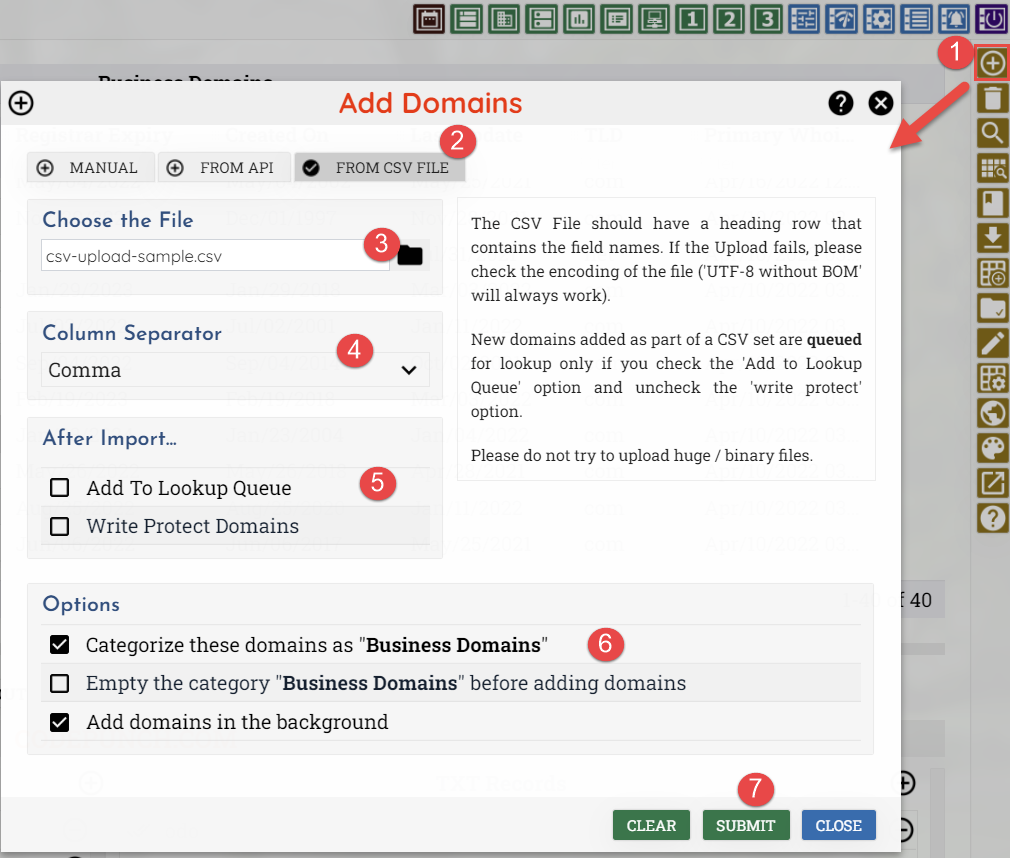
Below is a typical CSV file for uploading data.
#,Domain,Registry Expiry,Registrar Expiry,Created On,Last Update,Registrar,LookedUp 12,keywordstrategystudio.com,Nov-23-2014,Nov-23-2014,Nov-23-2007,Nov-26-2013,PDR Ltd. d/b/a PublicDomainRegistry.com,Jul-28-2014 11:05:14 AM 13,webpagestrategy.com,Nov-23-2014,Nov-23-2014,Nov-23-2007,Nov-26-2013,PDR Ltd. d/b/a PublicDomainRegistry.com,Jul-28-2014 11:06:32 AM 14,internetstrategystudio.com,Jul-25-2015,Jul-25-2015,Jul-25-2007,Jul-11-2014,PDR Ltd. d/b/a PublicDomainRegistry.com,Jul-28-2014 11:10:12 AM 16,imtoolpad.com,Nov-23-2014,Nov-23-2014,Nov-23-2006,Nov-26-2013,PDR Ltd. d/b/a PublicDomainRegistry.com,Jul-28-2014 11:08:36 AM 18,trayalert.com,Sep-18-2014,Sep-18-2014,Sep-18-2006,Sep-18-2013,PDR Ltd. d/b/a PublicDomainRegistry.com,Jul-28-2014 11:08:24 AM
You can download the above sample CSV file from here (to download, right click on the link
and select "Save Linked File..." / "Save Link As" etc. The sample file has an extra column (#)
that will not be imported. This was deliberately left to show that the application will ignore columns that doesn't have
a corresponding database field (please see the screen-shot above).
You can use any custom columns you want in the CSV. However these columns should be created in the database first. Otherwise the missing columns will be ignored during CSV import.
The upload file size is determined by the PHP settings on the server (upload_max_filesize and post_max_size). The upload is also affected by the setting for the maximum script execution time (max_execution_time).
"The file is not UTF-8 or ANSI Encoded" Error.
If you see the above error message, open the CSV file in Windows Notepad and then use the "File > Save As" menu option to save it to a different name while specifying UTF-8 as the encoding format. Now upload the newly saved file.
Import Only Domain Names from a Text File
To import only domain names, create a text file containing all the domain names you want to import. Make sure that each line in the file contains a domain name and nothing else. If you list contains IDNs, save the file using "UTF-8 without BOM" encoding. Now use the 'upload CSV' button to import the data into the database.
