Download and Installation
Important
This is version 5. Please do not download and install into the same folder that has any older versions (v4, v3 or v2). Don't use the same database used by v3 or v2, the data will get corrupt if you do. You can use the same database tables from v4 after updating to v4.20.590 build dated March 29, 2022. Use the instructions in the link below to upgrade from v4 to v5.
How to Upgrade from v4 to v5This is a bash script that will automatically install Watch My Domains SED v5 on a bare-bones DigitalOcean droplet. You don't really have to do anything except create a droplet and then map the IP address of your droplet to a hostname (done by logging in to your registrar / DNS provider).
Installation Script for Digital OceanPlease see below if you are installing on your own server and not on a new Digital Ocean droplet.
Other Platform Notes
New Installations
System Requirements
Please make sure that your web server meets the following basic requirements
- Linux, Windows or Mac OS X
- SSH (Secure Shell) access or Cron job management
- Web Server (Apache is recommended)
- PHP 7.3, 7.4, 8.1, 8.2 or 8.3 with the required extensions.
- SQLite 3 or MySQL 5.6+ is required for database. In addition, MS SQL, PostgreSQL and Oracle are supported in the professional edition.
- ionCube Loader 10.0 or higher installed on server (only for demo, basic and standard editions, not required for professional edition). You can download and install ionCube loader for free from ioncube.com
Typical PHP extensions
Here is a list of typical PHP extensions required for a working installation. You may not exactly need all of them depending on your specific setup requirements.
Core, bcmath, calendar, ctype, date, filter, hash, iconv, json, SPL, pcre, readline, session, standard, mysqlnd, tokenizer, zip, zlib, libxml, dom, PDO, bz2, SimpleXML, xml, wddx, xmlreader, xmlwriter, apache2handler, openssl, curl, fileinfo, gd, gettext, mbstring, mysqli, pdo_mysql, pdo_sqlite, ionCube Loader
Download and Install Watch My Domains SED v5
Please see here if you have SSH access to the server.
You can download Watch My Domains SED v5 from here.
Unpack the contents of the wmdsed-xx-xx-xx.zip into a folder on your web server. Make sure that the folder is web-accessible.
Make sure that you have access to a MySQL / Oracle / MS SQL database. You should have the database name, a valid username and a password. You can also use SQLite, in which case you only have to simply provide the full path to the SQLite database file.
If you are installing for the first time, copy or rename the file config-sample.php in the root of the base folder to config.php.
Basic Setup
- Open config.php and add the database name, user name and password.
- Specify an appropriate driver. You can choose from pdo_mysql, mysqli (for MySQL), oci8 (for Oracle), pdo_sqlsrv (for MS SQL), or pdo_sqlite (for SQLite 3). Make sure that the required PHP extensions are installed.
- If you are using SQLite you need to provide only the database name which should be an an absolute file path like /home/softnik/db/db.sqlite. The database will be created on first run. The containing folder for the database file should have proper access rights so that the application can create and access the file.
- Provide a user name and password that you can use to login for
the first time. This is called the
Setup Administratorcredentials. You can create additional users after you have logged in and then disable theSetup Administrator. - Specify a writable folder ($cfg_log_folder_path) for logs. This is important so please make sure that it is writable from both Apache (Web Server) and PHP command line (the OS user account used for installation). You will have to use extra commands to write enable this folder for Apache if you are installing under SELinux.
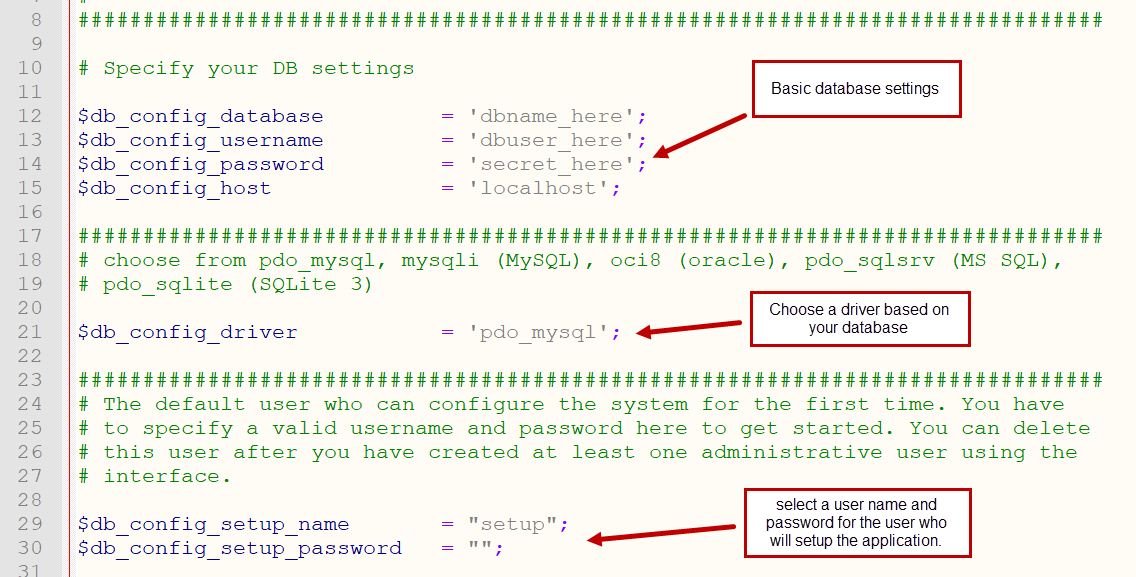
Skip to the Run and test application section below.
Using SSH to install
The fastest way to install is by using a secure shell to connect to your server and using wget to get the download pack. Use unzip to unpack the contents directly into your web site folder.
As an example, you could do something like...
cd /home/softnik/sites/ wget --content-disposition https://domainpunch.com/sed/wmdsed50_trial.zip.php unzip wmdsed50_trial.zip cd wmdsed50 cp config-sample.php config.php nano config.php
Now edit the config.php as required. Please see the previous section for more details.
Add a cron entry for processing the lookup queue
The application processes the lookup queue using the runq.php script. So this should be executed at periodic intervals. You can do this using a cron job.
Please see the 'ReadMe.Txt' file in the root of the base folder for sample crontab entries or see the link below.
The Cron JobRun and Test the application
At this point you should be able to see the application interface at
http://<yourinstallpath>/
You can click the "+" button to add domains.
Additional Notes
CentOS Installation Amazon EC2 Installation
Trouble shooting the installation
Use the test script to check your installation. This is located at...
http://<yourinstallpath>/verify.php
Please see the trouble shooting guide for more details.
