Create and Manage Users
Creating Users
Use the 'User Administration' panel to create ad manage users. Type in a new username into the 'User Email/login' box to create a new user. It is better to use email address as the user name for easier coordination with third party authentication services.
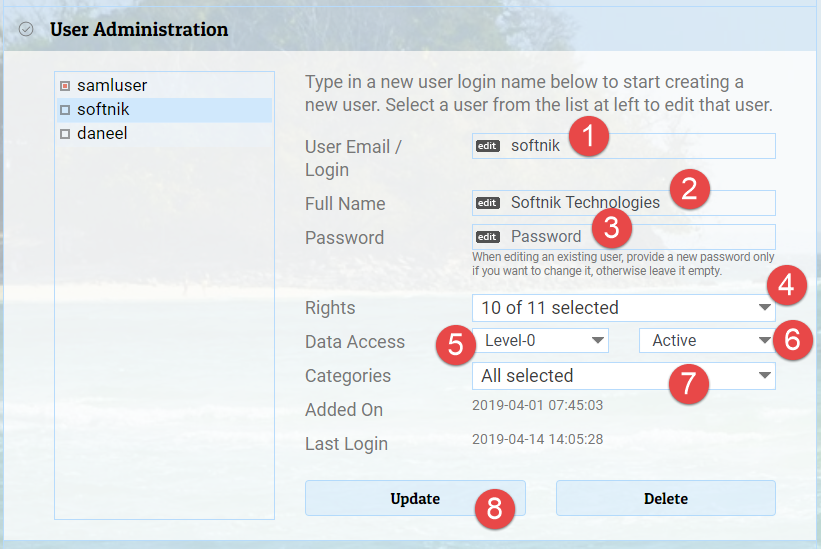
To edit an existing user, select the user from the list at left / top.
User Rights
Important: A user with 'administrative' rights will have all the other rights automatically enabled.
- Allow View: This is required at the bare minimum.
- Allow Add: Allows the user to add domains, categories, auto-queries, etc. The actual permission may depend on other rights being enabled. For example, a user will be able to add new categories only if he/she also has 'category editing' rights and also 'access to all categories'.
- Allow Editing Domains: Allow the user to edit domains.
- Allow Delete: Allows the user to delete domains, categories, auto-queries, etc. The actual permission may depend on other rights being enabled. For example, a user will be able to delete categories only if he/she also has 'category editing' rights and also 'access to all categories'.
- Allow Triggering Domain Lookups: Allows the user to trigger domain lookups
- Allow Changing UI Settings: Allows the user to change column widths, positions, fonts etc.
- Allow Downloading Data: Allows the user to download data as CSV / text / Zip files
- Allow Editing Categories: Allows the user to create and edit categories. This also requires that the user has access to all categories.
- Allow Editing Auto Queries: Allows the user to create and edit auto-queries. This also requires that the user has access to all categories.
- Allow Access To All Categories: The user has access to all categories including ones that will be created in future. This option is different from giving the user aceess to all existing categories by checking the corresponding category name boxes in the 'categories' list.
- Allow Administrator Rights: Make the user an administrator. This will give him/her all access rights.
Access Levels
Access levels allow you to prevent certain users from ever accessing data from specific columns. For example, only users who have access level of 5 and above will be able to access columns that have access level 5. It is better to set all your users to access level 0 (minimum access level) by default.
User Status
This allows you to temporarily disable users by setting them inactive.
Categories
You can select the categories the users should have access to. This settings is ignored if the user has access rights to all categories.
