Legacy Product Details
This page provides information about a discontinued product that is no longer officially supported. For information on currently supported desktop software products, please visit:
What's New in Version 6
Important Differences from Version 5
Please note that you can install Version 6 without removing Version 5. This means that you can have both versions on the same computer.
Should You Upgrade to v6?
You may be eligible to obtain a free upgrade if you purchased v5 within the last 12 months. Please see the upgrade page.
You can continue to use v5 if you prefer not to upgrade.
We update our products very often and add new features. Updates are different from major version upgrades. Updates are also free and happen more frequently. When a new major version is released the updates for the earlier major version will stop. So if you want further free minor version updates you should upgrade to v6. You can upgrade from Watch My Domains ISP v5 to v6 for just $149. Please see the upgrade page.
Project Data Formats
There are no differences in project data formats. You can use v6 to open v5 projects and you can use v5 to open v6 projects. Make sure that you have the last released version of v5 when opening and saving projects created using v6.
Registrar API Support
You can import all your domains registered at select registrars into Watch My Domains ISP with a single click. You can also obtain your domain data records at these registrars using the API instead of the more restricted port 43 whois. Please see Registrar API Support for more details.
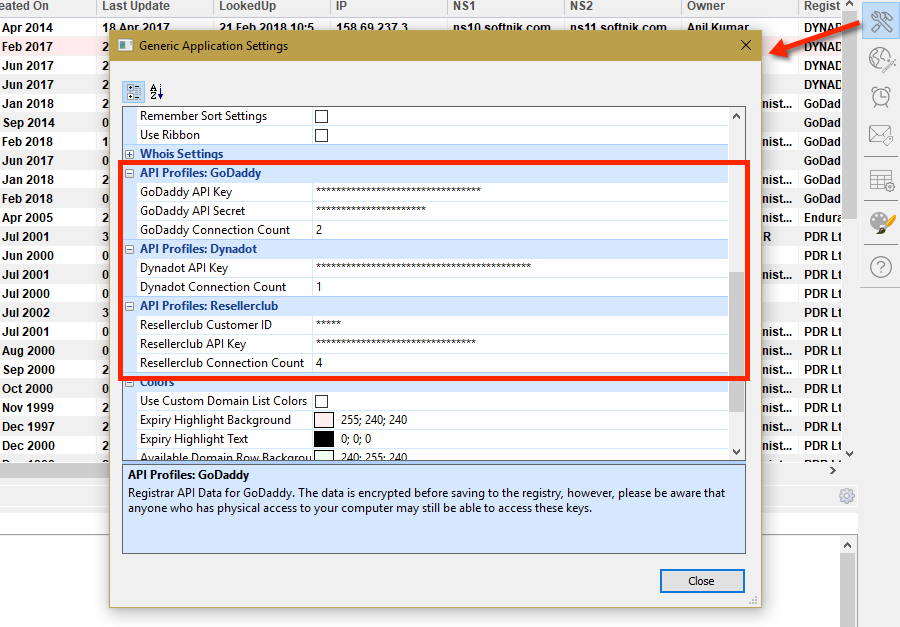
Improved Automatic Whois Configuration
The latest builds of Watch My Domains ISP will automatically perform the whois configuration when you add a domain with a TLD that has not yet been setup. You no longer have to do manual configurations or wait for a software update. With so many new TLDs becoming available, manually configuring each TLD is not a viable option any more. This feature has been enhanced in v6.
Automatic Product News / Update Alerts
We have added an option to provide you important updates related to the software. These updates will be restricted to new versions, important product related changes, etc. You can turn this off from the 'Application Settings' panel.
Visual Interface
The visual interface has been vastly improved. You can now choose between the regular menu + tool-bar interface or the ribbon-bar interface used in v5. We have also added a number of color schemes.
Here are some screen-shots that show some of the interface options
How to Select The Visual Interface
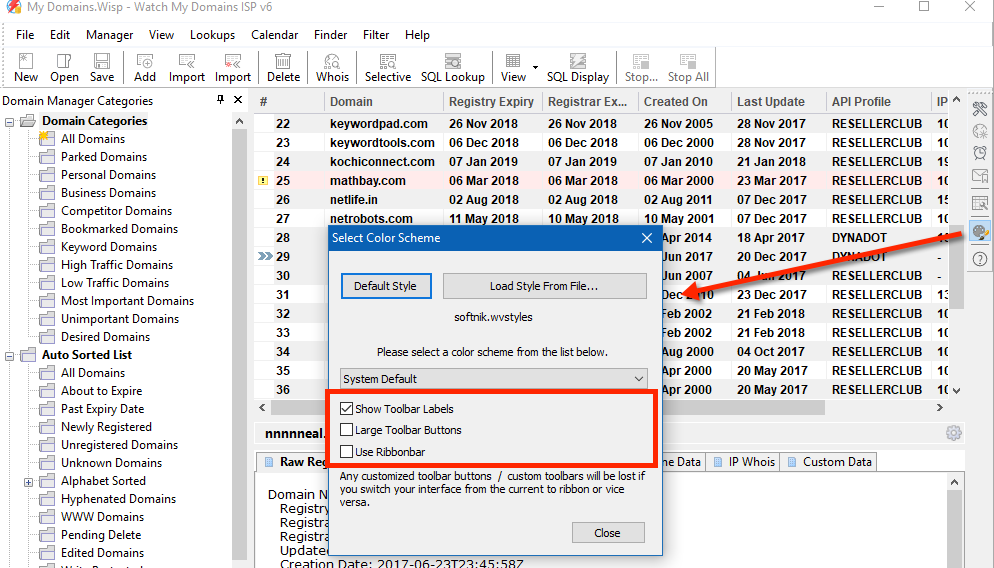
In Ribbon-bar Mode
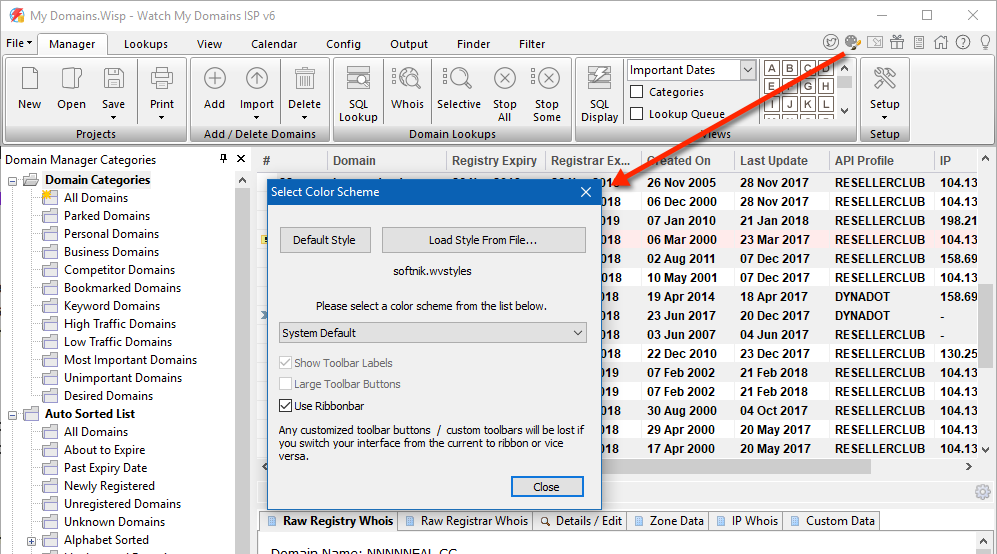
Menu and Tool-bar Mode
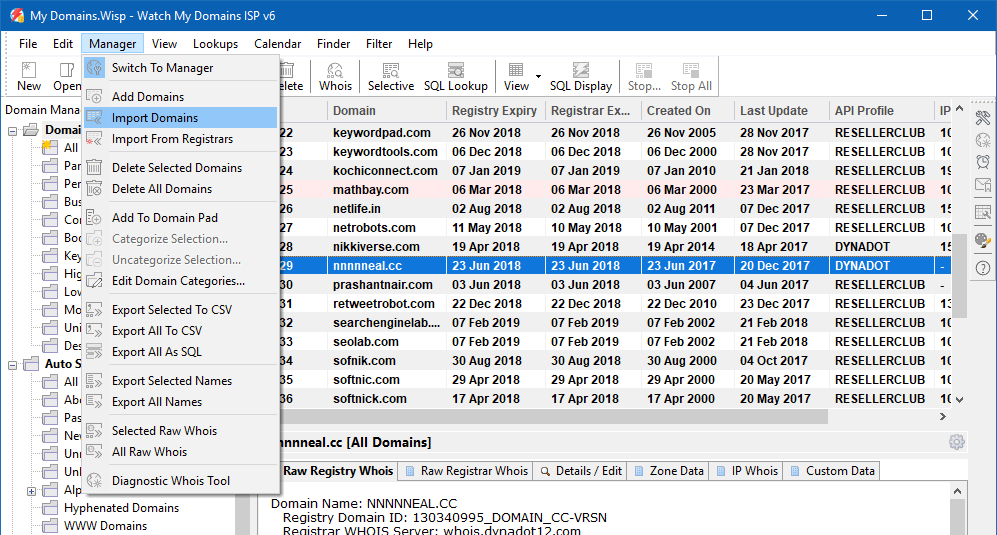
Easy Installation
We have removed the need for administrator privileges to install the software on your system. You can install the software for the currently logged in user using the default privileges.
If you wish to install to the "Program Files" instead of the current user's folder you should be logged in as as administrator or power user. You can also do this by downloading the setup executable, right clicking it and selecting "Run As Administrator".
Integration of all features added after previous major version release
All the new features changes made after the previous Version 5 was released has been improved and integrated into v6. The earlier version is now frozen and all product updates will now apply to Version 6.